Read below documentations to get layout url #
Downloaded Product Folder Structure
Most Important #
I want to import "Breakdance Tradesman Layout"
Import any Layout Pack within 10 min #
Step 1
Go to "Breakdance Layout Pack" Folder and see "XML Files" Folder 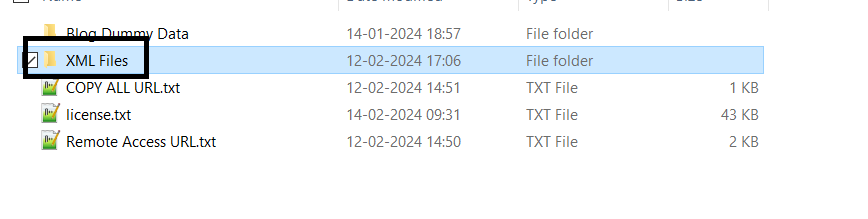 Once you open XML Files Folder you can see "tradesman Folder " and open that folder
Once you open XML Files Folder you can see "tradesman Folder " and open that folder 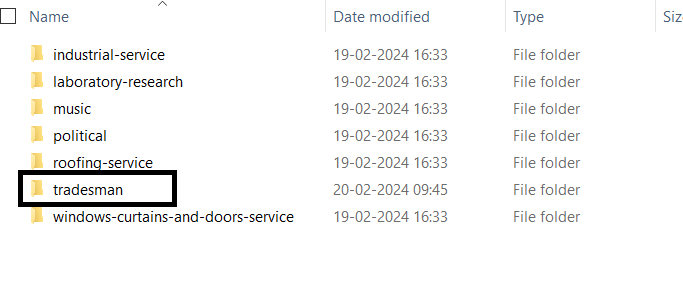 Once you open "tradesman Folder " you can see below files
Once you open "tradesman Folder " you can see below files

Step 2
Go to Dashboard > Breakdance > Settings and click on "Theme"
So just select " Disable Theme" option to Disable Theme and click on "Save Changes" Button
![]()
Step 3
Go to Dashboard > Breakdance > Settings and click on "License"
So please add your License of Breakdance Purchase and click on "Save Changes" Button
![]()
Step 4
Go to Dashboard > Tools >Import -> Worcpress -> Install Now
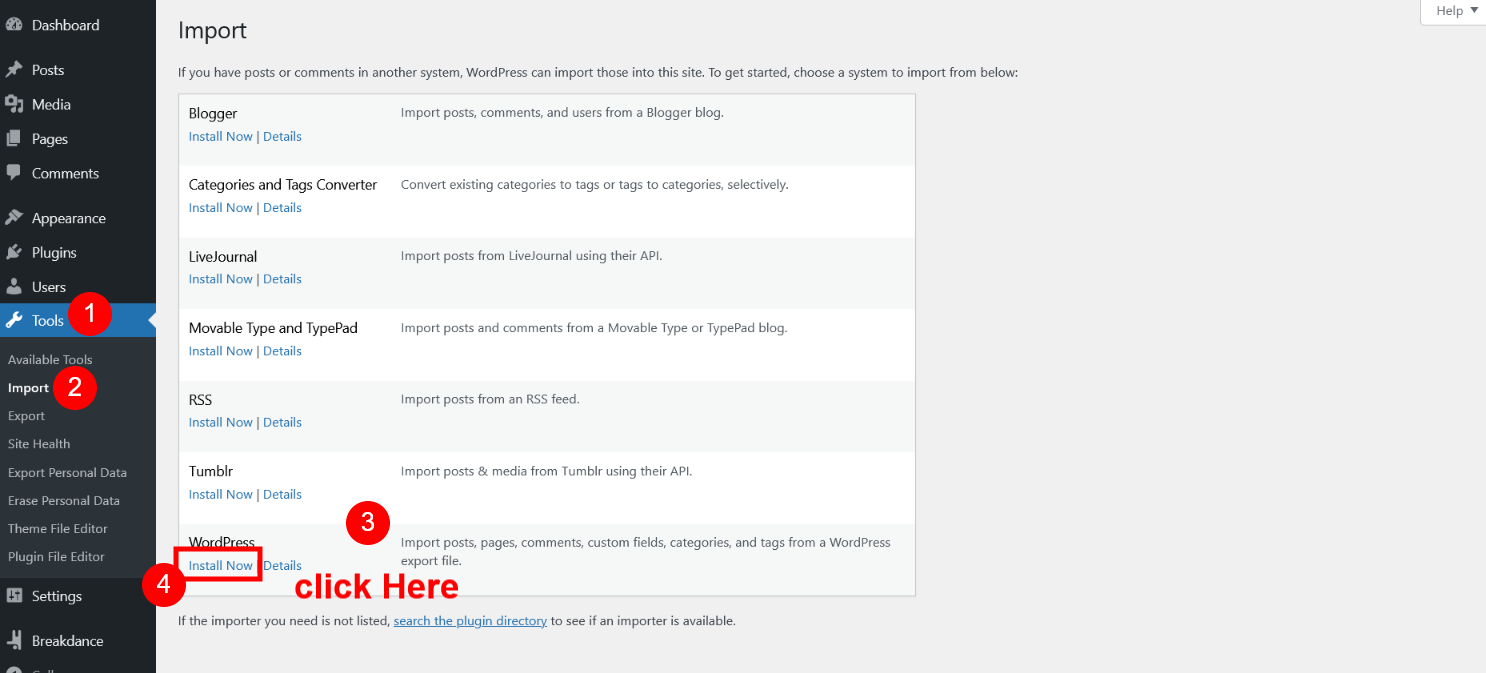 After Install Click on "Run Importer"
After Install Click on "Run Importer"
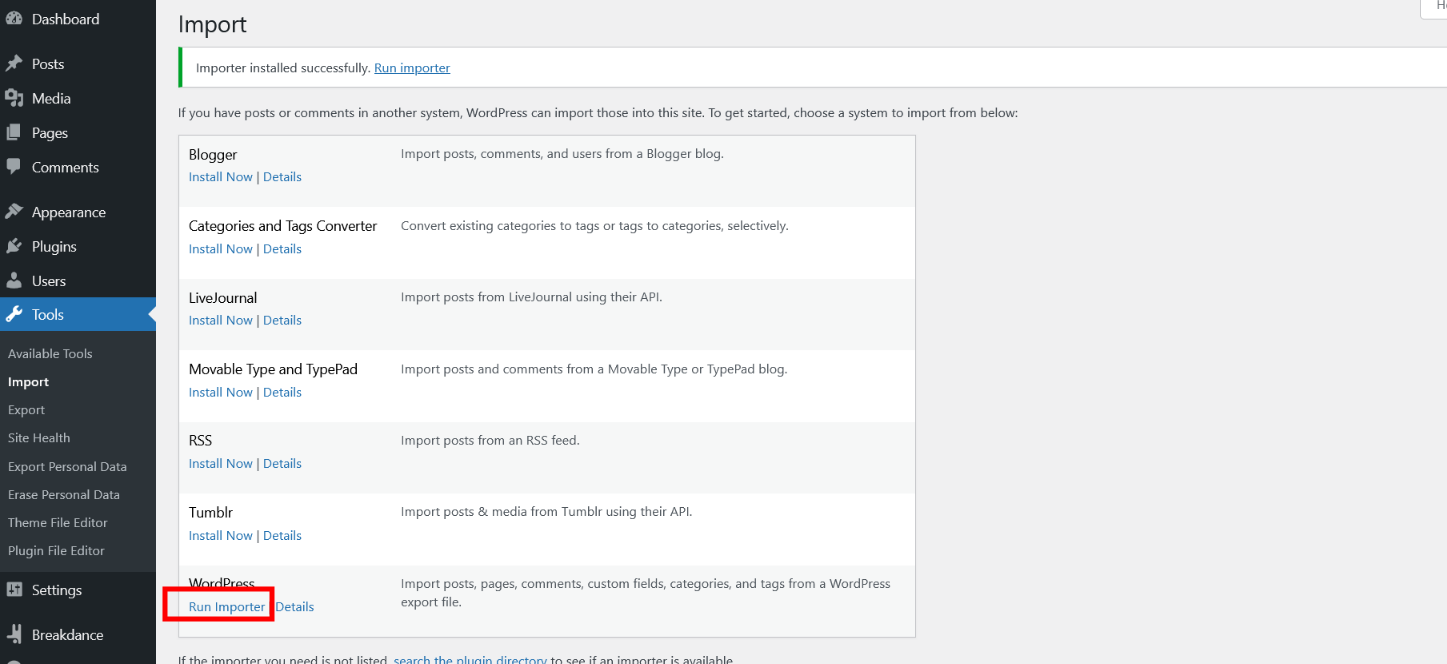
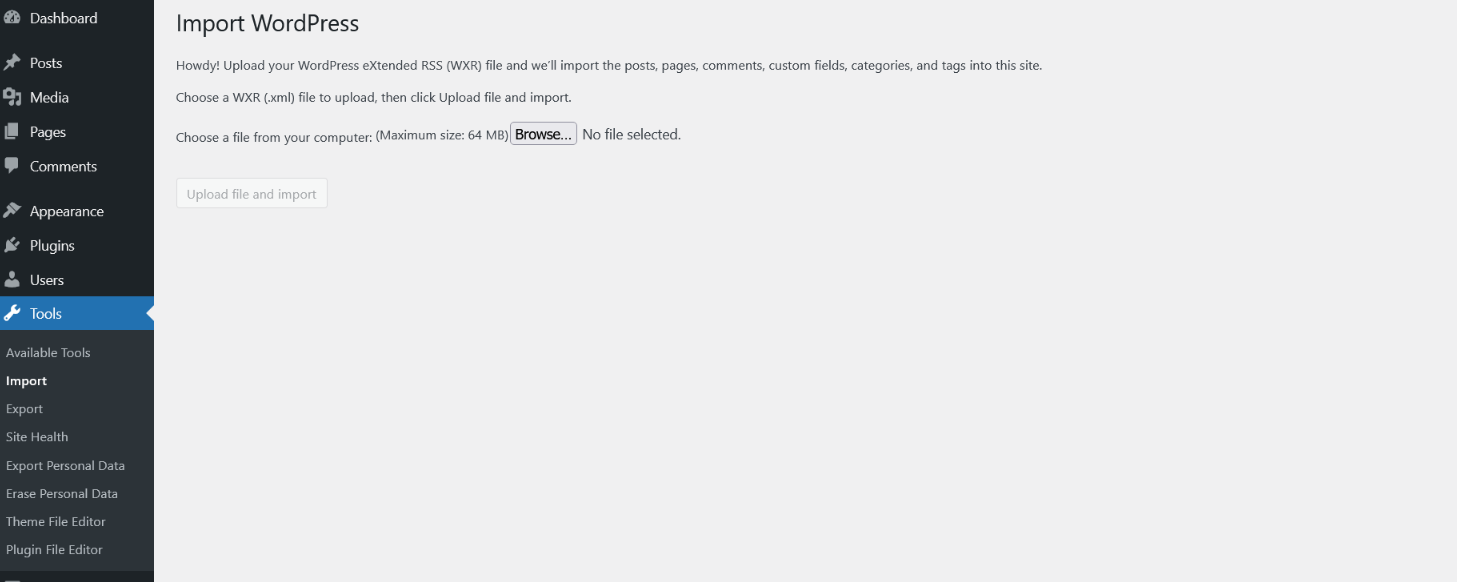 Now Select file "tradesman-layout.xml" [ Folder Path- Breakdance Layouts\XML Files\tradesman ] and Click on Upload Button
Now Select file "tradesman-layout.xml" [ Folder Path- Breakdance Layouts\XML Files\tradesman ] and Click on Upload Button
 Click On "Submit" Button
Click On "Submit" Button
 Now Data is Imported.
Now Data is Imported.
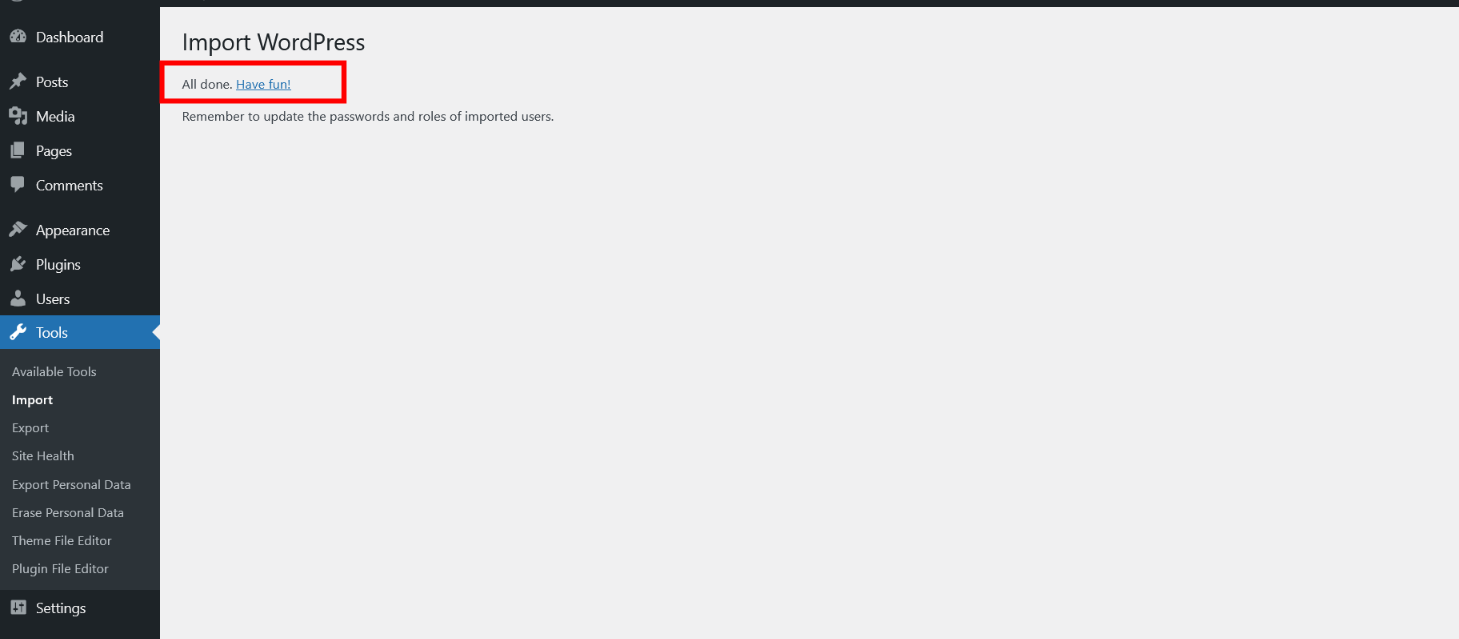 You can see all pages
You can see all pages
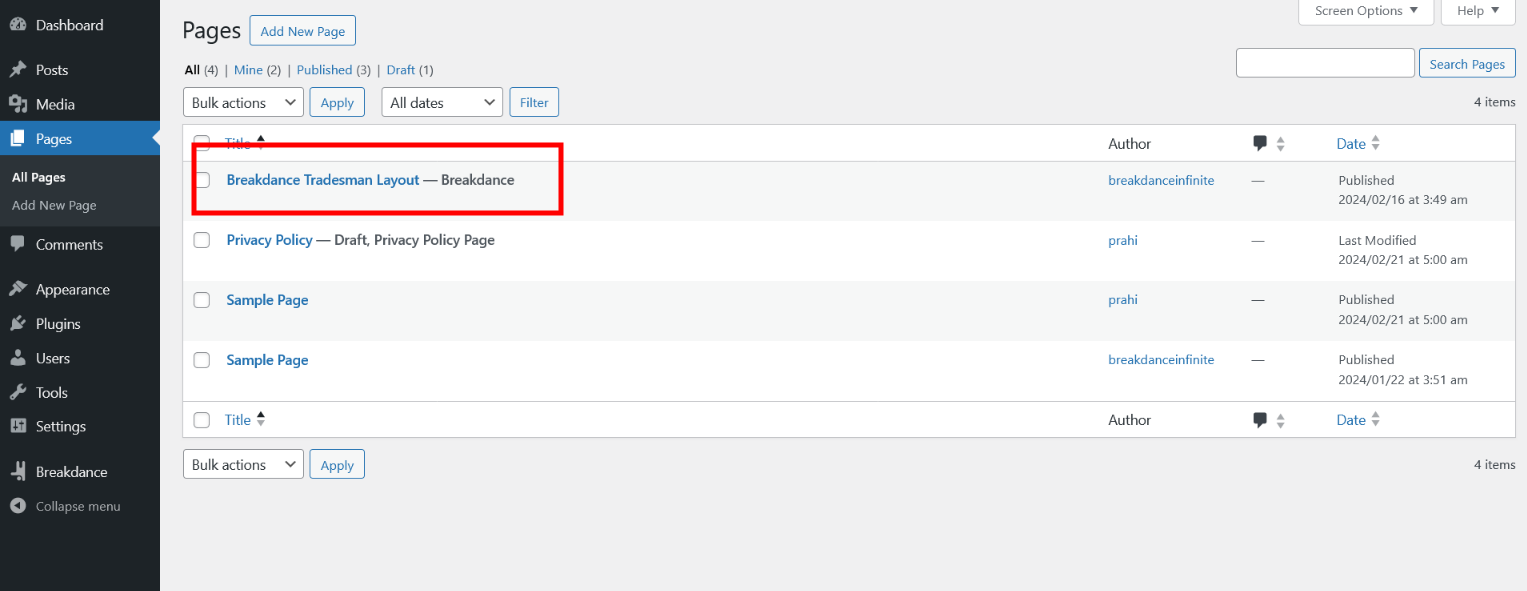
Step 5
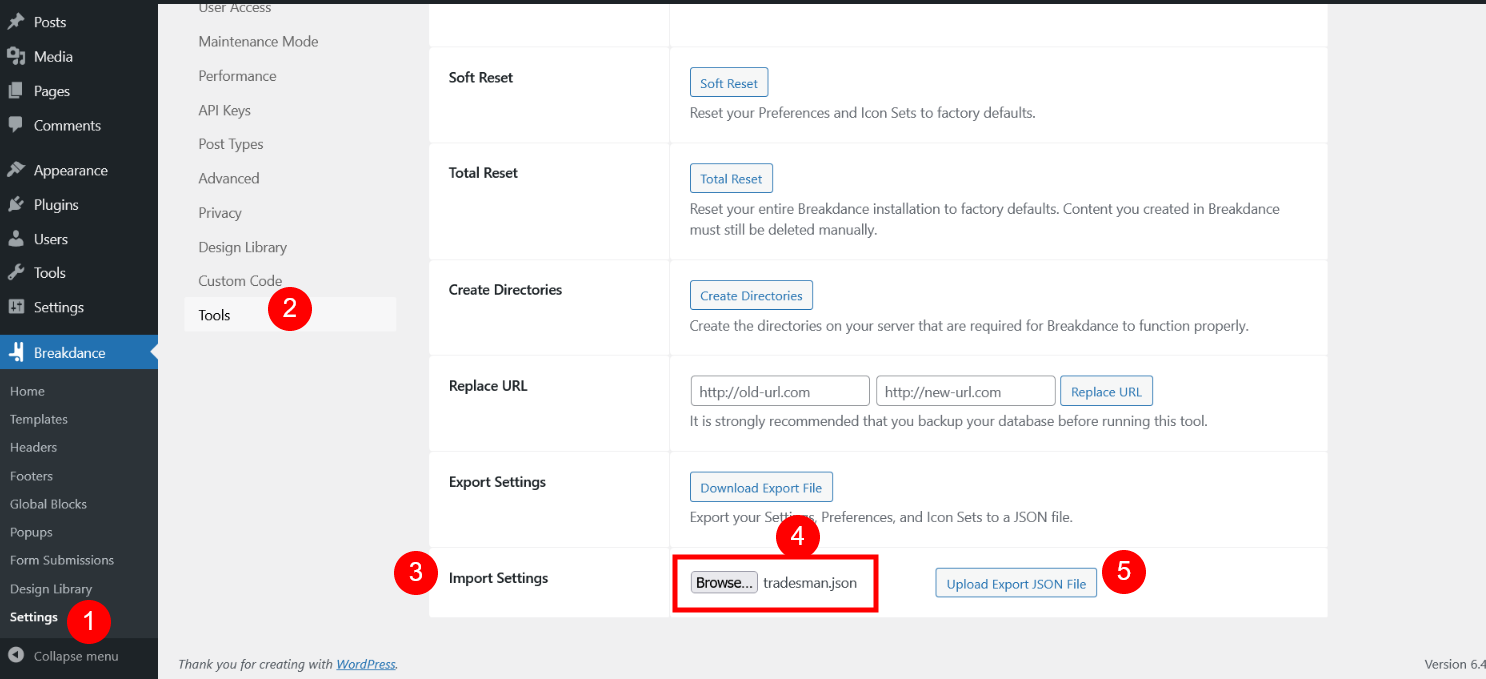 Another Most Important Step Please Don't Forget to Regenerate CSS Cache
You can see json file is imported now click on "Regenerate CSS Cache" Button
Another Most Important Step Please Don't Forget to Regenerate CSS Cache
You can see json file is imported now click on "Regenerate CSS Cache" Button
 You can see cache is created
You can see cache is created
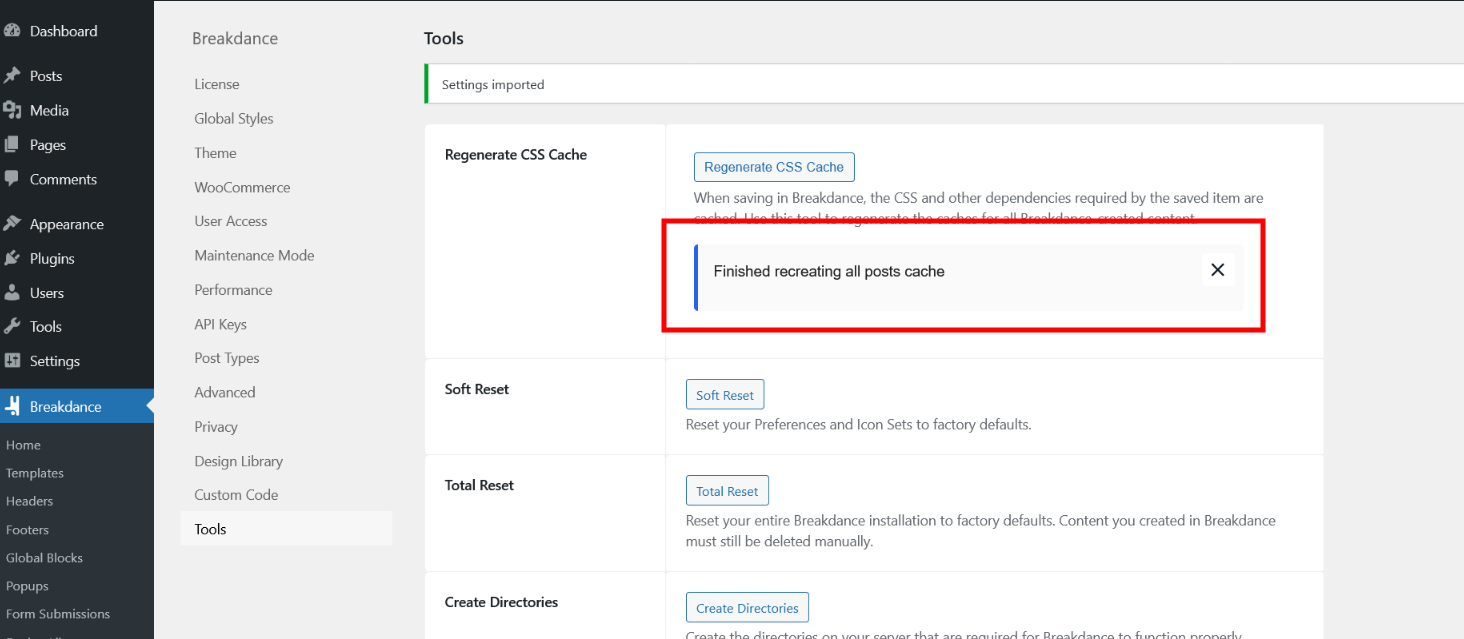 Set Home Page
Set Home Page
 Set Permalink
Set Permalink
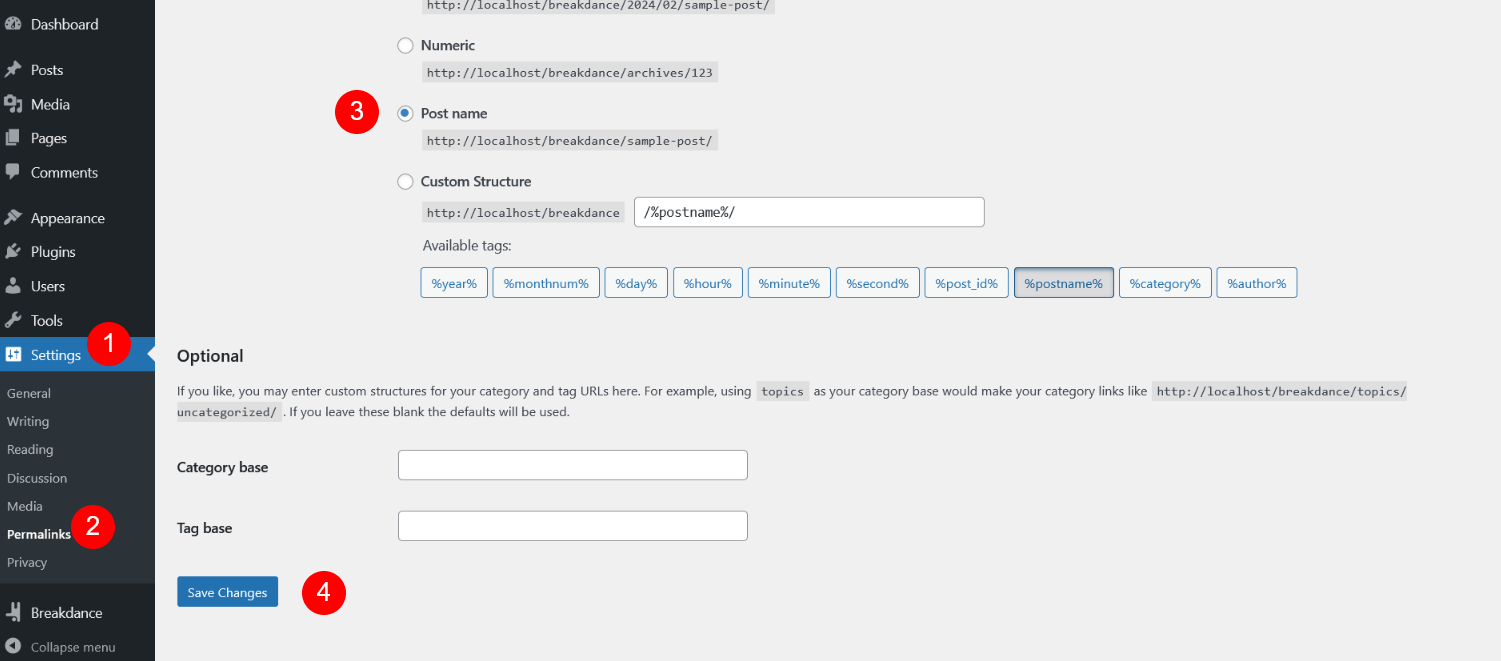 Site is created successfully. Check on Browser view
Site is created successfully. Check on Browser view


