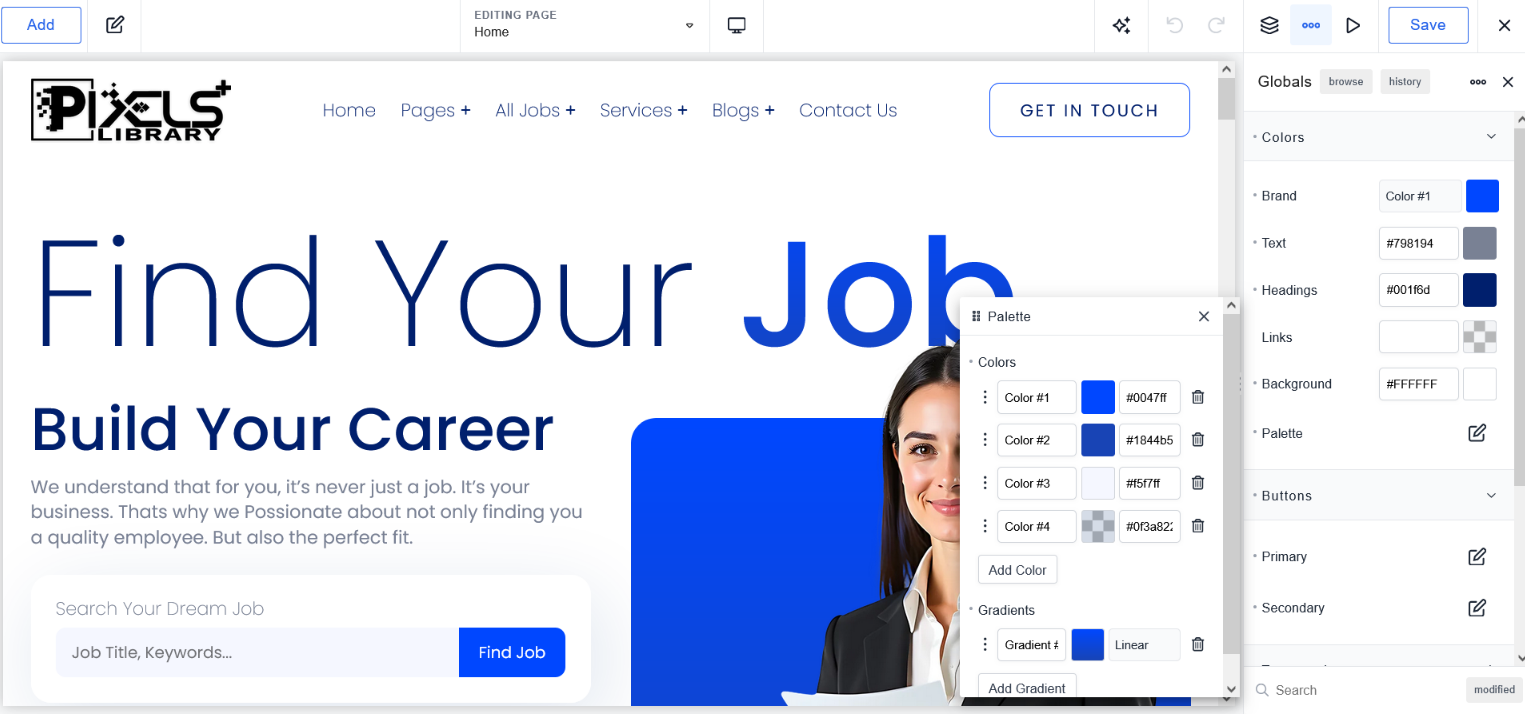Read below documentations #
Downloaded Product Folder Structure
Most Important #
See Plugin Base Layout Folder Structure #
Go to "Breakdance Layouts Pack" Folder and once you click on that folder see below
![]()
Go to "Plugin Base" Folder and once you click on that folder see below
![]()
Go to "Breakdance Job Hiring Layouts Pack" Folder and once you click on that folder see below
![]()
For example
I want to import "Breakdance Job Hiring Layouts Pack"
Step 1 Go to "Breakdance Job Hiring Layouts Pack" Folder and see "XML Files" Folder ![]()
Once you open XML Files Folder you can see "job-hiring" folder and open that folder and you can see below files ![]()
Step 2
Go to Dashboard > Breakdance > Settings and click on "Theme"
So just select " Disable Theme" option to Disable Theme and click on "Save Changes" Button
![]()
Step 3
Go to Dashboard > Breakdance > Settings and click on "License"
So please add your License of Breakdance Purchase and click on "Save Changes" Button
![]()
Step 4
Most Important Step #
1. Install "WP Job Openings – Job Listing, Career Page and Recruitment Plugin" Plugin and activate that plugin
Plugin Link : https://wordpress.org/plugins/wp-job-openings/
![]()
Just Fill up Info.![]()
2. Install and activate "Advanced Custom Fields" Plugin and activate that plugin
Plugin Link : https://wordpress.org/plugins/advanced-custom-fields/
![]()
After Install Plugin Set below permalink ![]()
Go to Dashboard > Tools >Import -> WordPress -> Install Now ![]() After Install Click on "Run Importer"
After Install Click on "Run Importer" ![]()
Now Select file "job-hiring.xml" [ Folder Path- Plugin Base - Breakdance Job Hiring Layouts Pack - XML Files - job-hiring ] and Click on Upload Button![]()
Click On "Submit" Button![]() Now Data is Imported.
Now Data is Imported. ![]() You can see all pages
You can see all pages ![]()
Step 5
This is most important Steps to just import breakdance global settings using "job-hiring.json" file #
[ Folder Path - Plugin Base - Breakdance Job Hiring Layouts Pack - XML Files - job-hiring] Go to Breakdance -> Settings -> Tools -> Import Settings -> Select File (job-hiring.json) -> Click on "Upload Export JSON File" Button ![]() Another Most Important Step Please Don't Forget to Regenerate CSS Cache You can see json file is imported now click on "Regenerate CSS Cache" Button
Another Most Important Step Please Don't Forget to Regenerate CSS Cache You can see json file is imported now click on "Regenerate CSS Cache" Button ![]() You can see cache is created
You can see cache is created ![]() Set Home Page
Set Home Page![]()
Remove Job page [without bd] and Set Slug & Job Page![]()
![]()
![]()
Site is created successfully. Check on Browser view ![]()
FAQ #
If you have any query then please Contact Us